WordPress Pagination: How to Add Pagination Manually or With Plugins
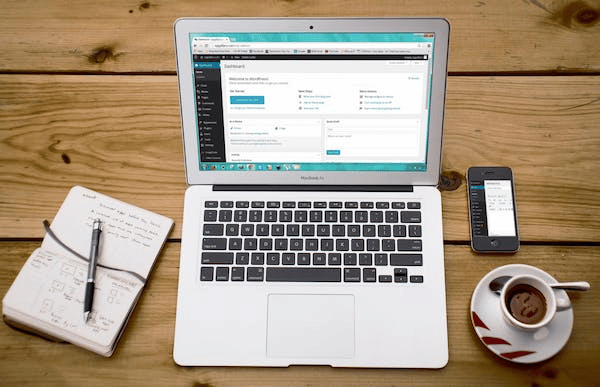
WordPress pagination is a feature that helps users browse through a set of posts or pages. Pagination can be done using the Previous and Next buttons at the bottom of each post or page and the keyboard’s Page Up and Down buttons. Pagination works best when posts are organised in chronological order.
Why Use WordPress Pagination?
Improved Navigation and User Experience
WordPress pagination can improve navigation and user experience for your website. It allows users to view a series of pages, one after the other, instead of having to scroll through long posts. Pagination keeps users on your website longer since they can easily browse through posts without constantly clicking the Next Page or Previous Page.
Better Performance
Pagination is an important feature in WordPress, as it allows for better performance when browsing large content collections. WordPress can keep track of the current page number and all the pages in between when paginating a list. This means that when you click on the next or previous page buttons, WordPress will automatically navigate to the correct page in the collection. Additionally, pagination is useful for creating search results and other lists with lots of content.
Improved SEO Crawlability
WordPress pagination is an important part of the WordPress platform and can improve your website’s crawlability. Pagination allows users to browse through a list of pages, much like they would when browsing through a book. This can make it easier for users to find what they are looking for and can improve your website’s SEO.
How to Control WordPress Pagination Manually

Controlling How Many Content Items to Display Per Page
You can do so manually if you want to control the pagination of your WordPress posts and pages.
- To do this, open the “Pages” menu in your WordPress admin area and select “Display pagination.”
- You can then choose how many posts to display per page by entering a number in the “Number of posts per page” field.
- You can also change the pagination layout by selecting one of the available templates or creating your own.
Breaking a WordPress Post or Page Into Multiple Pages
This article will show you how to manually control WordPress pagination by breaking a post or page into multiple pages.
- To do this, you will first need to identify the number of pages your post or page should be divided into.
- You can find this information in the “Pages” tab of your WordPress admin area.
- Once you have determined the number of pages, divide your post or page into equal parts and set each part’s “Page Size” parameter to the appropriate value.
For example, if your post or page should be divided into three pages, set the “Page Size” parameter for each part to 3.
Using PHP and CSS to Adjust WordPress Pagination Behavior
How can you adjust the pagination behaviour of a WordPress site using PHP and CSS? WP Paginator is a plugin that makes it easy to adjust the pagination behaviour of your WordPress site. The plugin allows you to control how many posts are displayed per page and how many pages are displayed. You can also set a maximum number of posts or pages that the pagination will go beyond.
The Seven Best WordPress Pagination Plugins

1. WP-PageNavi
WP-PageNavi: This plugin enables pagination based on categories or post types in your WordPress site. You can set up custom page numbers and navigation menus for each category or post type.
2. WP-Paginate
WP-Paginate: This plugin is one of WordPress’s most popular pagination plugins. It includes support for both custom and predefined formats, as well as automatic numbering and sorting. Using this plugin, you can also customise the layout and appearance of your paginated content.
3. Pagination by BestWebSoft
WP Pager Class by BestWebSoft: This plugin is a one-stop shop for pagination in WordPress. It includes features like page numbers, custom post types, taxonomy terms, and simple and easy-to-use options for configuring pagination.
4. Ajax Load More
Ajax Load More is one of the best. It’s very easy to use and installs quickly. Plus, it has tons of features that will make your pagination dreams come true. If you want to give your users the ability to page through your content easily, then Ajax Load More is the plugin for you.
5. Alphabetic Pagination
Alphabetic pagination is a way of organising a document or list of items in which each page corresponds to a letter of the alphabet. This makes it easy for readers to navigate through the document or list.
6. WP Show Posts
WP Show Posts is a WordPress plugin that lets you easily show or hide posts from your front end. You can use it to reduce your site’s clutter or focus users on specific content.
7. Pagination Styler for WooCommerce
A pagination styler for WooCommerce can help you create custom pagination for your products. This can make it easier for customers to browse your store’s products.
Conclusion
In conclusion, pagination is important for SEO and user experience. WordPress provides several pagination options that can be customised to meet your specific needs. Use pagination to improve the flow of your content and make it easy for your users to browse your site. Consider using one of the pagination plugins available to help you get started.
Was this article useful? Let us know in the comments.
FAQ
How do I give pagination in WordPress?
If you want to give pagination on your WordPress site, you can easily do so by following these steps:
- Open up your WordPress site in a browser.
- Click on the Posts tab at the top of the screen.
- Locate the post you want to paginate and click on it.
- On the right-hand side of the screen, under the ‘Page’ heading, click on the ‘Pagination’ button.
- In the Pagination dialogue box that opens, set the number of pages you want to be displayed and click on ‘OK’.
- Your posts will now be paginated according to this number!
How do I fix pagination issues in WordPress?
Here are two tips on how to fix pagination issues in WordPress:
- Check your pagination settings. Ensure that the pagination is set up correctly and that all pages are displayed. You can do this by going to Settings > Media > Pagination and checking the boxes next to each page number.
- Check your posts for pagination issues. If you have posts with paginated content, ensure that they are properly formatted and that each post has a unique page number. Also, ensure that there are no missed pages or incorrect page numbers.
Is pagination good for users?
Pagination is often seen as a good thing for users, as it allows them to browse through many pages more quickly. However, some users find pagination frustrating, as they sometimes have to scroll through a long list of pages to find the one they are looking for.




